Google’s introduction of the People Card feature marks a significant step forward in how individuals can manage their online presence, allowing users to create virtual visiting cards that highlight their existing website or social profiles 321. Designed primarily for individuals like influencers, entrepreneurs, and freelancers, the People Card aims to boost online visibility and discoverability, enabling users to appear as official Google search results 3218.
Currently accessible exclusively in select countries and only via mobile browsers, these virtual business cards necessitate a Google account and restrict users to creating just one People Card to prevent the creation of fake profiles 436. In a world where online presence is paramount, the Google People Card offers a streamlined way to “add me to Google” and enhance personal branding and visibility across the globe 345.
Eligibility and Requirements for Creating a Google People Card
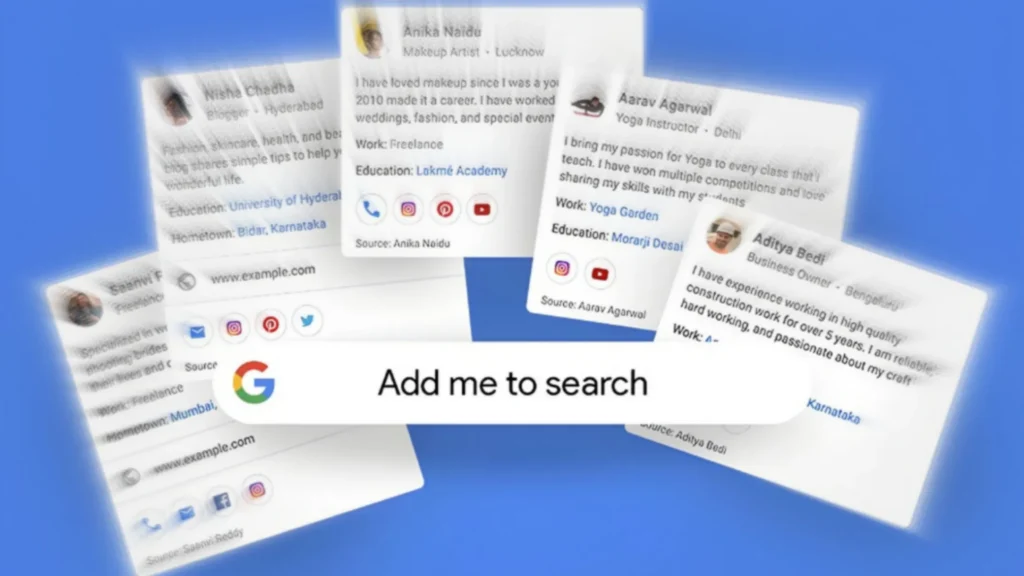
To create a Google People Card, users must meet specific eligibility criteria and have certain technical requirements in place. Here’s a detailed breakdown of what you need to know to get started:
Geographic and Device Requirements
- Location: Currently, the creation of Google People Cards is limited to users in India, Kenya, Nigeria, and South Africa 1312.
- Device Compatibility: Users must access the feature on mobile devices using either an Android or iPhone 1412.
Google Account and Settings
- Google Account: A personal Google account (e.g., name@gmail.com) is essential for creating a People Card 1514.
- Web & App Activity: This setting must be enabled to proceed with creating your People Card 1514.
Browser and Application
- Access Points: A mobile browser or the Google Search App is required to create and manage your People Card 1514.
Additional Tips for Visibility
- Profile Completeness: Ensuring your Google profile is comprehensive and current, including details like your name, occupation, and links to social media profiles, enhances the likelihood of your card appearing in search results 13.
- Network Engagement: Encouraging friends and family to search for your name on Google and adding you to their contact lists may increase your eligibility for a People Card 13.
Future Availability
- Expansion Plans: Google may consider extending the availability of People Cards to additional countries in the future 13.
By adhering to these guidelines and ensuring all settings and accounts are correctly configured, users can effectively create their Google People Card and enhance their online presence.
Step-by-Step Process to Create Your Google People Card
- Initiate the Process: Open Google search in your phone’s browser or the Google Search app and sign in to your Google account 435.
- Search and Start: Type “add me to search” in the search bar and tap on the prompt “add yourself to Google search” 435. At the top of the search results, tap “Get started” 5.
- Verify Your Identity: Verify your phone number through an OTP to ensure security and authenticity 435.
- Input Required Information: Fill out the form with essential details such as your name, a brief description of yourself, occupation, and contact information including phone number and email address 4355.
- Add Optional Details: Include optional information like work and education history, hometown, websites, and social media profiles to enrich your People Card 435.
- Preview and Edit: Before finalizing, preview your People Card and make any necessary adjustments to ensure accuracy and completeness 435. If you need to make changes later, you can select the “edit” button in Google search 435.
- Submit and Save: Once satisfied with the information and layout, tap ‘submit’ to save your People Card 5. Your card will then be processed and should appear in Google Search results within a few hours 5.
- Maintenance and Updates: Regularly update your People Card to keep your contact information current and refresh your description to reflect any significant changes in your career or expertise 9.
- Unique Identification: If you share a name with someone famous, consider adding a distinct term to your profile to assist others in finding your People Card in search inquiries 5.
Optimizing Your People Card for Maximum Visibility
Enhance Your People Card for Greater Discoverability
1. Update Regularly
Ensure your Google People Card remains up-to-date by regularly reviewing and revising the information. This includes updating your professional status, contact details, and any significant achievements to maintain relevance and accuracy in your online presence 8.
2. Professional Presentation
- Profile Picture: Upload a high-quality, professional image that represents your current professional image. This visual representation can significantly impact first impressions 8.
- Professional Tone: Maintain a professional tone throughout your People Card. Exclude any personal details that do not enhance your professional narrative 8.
3. Incorporate Relevant Keywords
Utilize relevant keywords within your People Card to improve its visibility in Google Search results. This strategic placement helps potential contacts find you more easily when searching for professionals in your field 816.
4. Detailed Contact Information
Make it easy for others to reach you by including comprehensive contact details such as your email, phone number, and links to your professional website and social media profiles. This facilitates easier networking and professional connections 8.
5. Engage with Your Online Community
- Build Reputation: Actively engage with your online community to establish and enhance your reputation and credibility, which can, in turn, increase the visibility of your People Card 16.
- Encourage Interaction: Motivate colleagues and clients to interact with your People Card by sharing your profile link in communications and social media 16.
6. Optimize for Google Discover and Knowledge Panels
- Google Discover: Write compelling headlines and keep your People Card’s content fresh to catch the interest of users on Google Discover 16.
- Knowledge Panels: Having a Wikipedia page and ensuring your website is SEO optimized are strategic actions that can increase your chances of being featured in Knowledge Panels. If you claim a Knowledge Panel, you can directly suggest edits to ensure the information displayed is accurate and comprehensive 10.
Troubleshooting Common Issues with Google People Cards
Payment-Related Issues
Common Error Codes and Messages
- OR-CCSEH-22
- OR-HDT-14
- OR-PMCR-32
- “Your payment issuer declined your payment.”
- “Correct this card info or try a different card.”
- “Transaction declined. Try a different payment method or contact your card’s issuer.”
- “Your purchase on your [telecom carrier] billing account was declined. Please select a different payment method.”
- “Your transaction can’t be completed.” 17
Troubleshooting Steps
- Ensure your payment method is up-to-date 17.
- Verify sufficient funds are available in your account 17.
- Contact your card issuer to check for any account issues 17.
Verification-Related Issues
Additional Error Codes and Messages
- BM-CPEC-02
- OR-CAC-02
- OR-HDT-09
- OR-IEH-01
- OR-IEH-02
- “Your payment was declined due to an issue with your account.”
- “Verify on payments.google.com.”
- “Verify your payment method.”
- “Verify in your Google Account’s payment methods.”
- “Please verify your card information and try again.”
- “For your security, please verify the security code for your card.” 17
Troubleshooting Steps
- Verify your information with a code or submit documents on payments.google.com 17.
Other Payment Method Issues
Common Messages
- “You have attempted this transaction too many times.”
- “This transaction couldn’t be completed. Contact your Google Workspace administrator to fix it.” 17
Troubleshooting Steps
- Use a different payment method 17.
- Wait for 2 days and try again 17.
- If the issue persists, contact Google support 17.
General Troubleshooting Steps
- Try a different payment method 17.
- Ensure the billing address for your payment method matches the address in your Google Pay settings 17.
- Wait for 2 days and try again 17.
- Contact your bank or financial institution regarding the transaction 17.
Issues Specific to Google People Cards
Inability to Edit Google People Card
- Log in with the same Google Account used to create the card 18.
- Clear data of Chrome and Google app 18.
- Use VPN and try editing from the Google app or Chrome browser. If the Google app doesn’t work, try using the Chrome browser instead 18.
- If the issue persists, clear Google app & chrome browser data, cache and connect to the VPN then try again 18.
People Card Not Showing Up
- Ensure that you are signed in to their Google Account 18.
- Check if your region is supported by Google People Cards 18.
- Clear the cache and cookies, and then try again 18.
Removing Phone Numbers and Email Addresses from Google People Card
- Leave the fields blank when editing your card 7.
Removing Google People Card from Search Results
- Open Google.com or the Google Search app 7.
- Sign in to your Google account 7.
- Search for “edit my people card” 7.
- Tap “Remove my search card from Google” 7.
- Tap “DELETE” 7.
FAQs
1. How can I create or update my Google People Card? To create or update your Google People Card, follow these steps:
- Sign in to your Google Account.
- Type your name in Google Search along with phrases like “add me to Google” or “edit my People Card” and press Enter.
- Follow the prompts to add or edit your information.
2. Who is eligible to create a Google People Card? Google People Cards are available for business professionals, performers, influencers, entrepreneurs, job seekers, freelancers, or anyone interested in enhancing their online presence. These cards can feature links to your website, your social media profiles, and other relevant information you wish to share publicly.
3. How do I make a Google People Card? To make a Google People Card, you need to log into your Google account, search for your name with the phrase “add me to Google,” and follow the instructions provided to set up your card with your personal and professional details.
4. Why am I unable to add myself to Google Search via the People Card feature? The “Add Me to Search” feature, which allows you to create a People Card, is only available to users in India, Kenya, Nigeria, and South Africa. If you are not located in one of these countries, you will not be able to use this feature.
References
[1] – https://www.searchenginejournal.com/add-me-to-search/377152/
[2] – https://blog.google/intl/en-in/products/explore-communicate/introducing-people-cards-virtual/
[3] – https://www.youtube.com/watch?v=O6t3C99jkQI
[4] – https://www.youtube.com/watch?v=JW1LnL-j1_I
[5] – https://www.alshanmarketing.com/blog/How-to-create-your-own-People-Card-on-Google-Search-A-Simple-Guide
[6] – https://support.google.com/websearch/thread/232242180/how-to-create-my-own-people-card?hl=en
[7] – https://www.pagetraffic.com/blog/add-me-to-search/
[8] – https://www.adlift.com/blog/edit-my-people-card-a-guide-to-editing-your-google-profile/
[9] – https://medium.com/@vanijohnson98/how-to-create-and-optimize-your-google-people-card-7ea9fab91471
[10] – https://www.linkedin.com/pulse/optimizing-your-presence-google-guide-understanding-leveraging-roy-7woxc?trk=public_post_main-feed-card_feed-article-content
[11] – https://support.google.com/webmasters/thread/209742464/how-to-increase-visibility-in-google?hl=en
[12] – https://invoidea.com/blog/add-me-to-search-on-google-people-card
[13] – https://www.quora.com/How-do-I-get-a-people-card-on-Google-without-being-in-India-or-any-of-the-eligible-locations
[14] – https://www.linkedin.com/pulse/create-your-people-card-google-search-result-er-nirmal-audichya-
[15] – https://support.google.com/websearch/thread/89898365/my-people-card-is-not-appearing-in-search-results?hl=en
[16] – https://searchengineland.com/google-discover-optimization-a-complete-guide-439665
[17] – https://support.google.com/googlepay/answer/7644087?hl=en-GB
[18] – https://support.google.com/websearch/thread/162892655/i-am-not-able-to-edit-my-people-card-on-google-search?hl=en